Make Deposits Anytime, Anywhere
Banking just got easier. With Mobile 804 Deposits, making a deposit is as easy as snapping a picture of your check from your smartphone. Just download the mobile app and use it to deposit checks whenever you want, from wherever you are.
Start Depositing Remotely
1. Download the app (Apple or Android) and login to your Mobile Banking App.
2. Tap the Menu icon at the top left of your screen
3. Tap “Deposit” under the “Services” section of the Menu.
4. Press “Deposit a check” and tap “OK” when prompted to allow access to your camera.
5. Review the on-screen Deposit Instructions and click “Got It!”
6. Select the Suffix (Account) you’re making the deposit in and enter the Dollar Amount of the check.
7. Tap “Check Front” and take a picture of the front of the check.
8. Tap “Check Back” and take a picture of the back of the check.
9. Tap “Next” at the top right of the screen.
10. Tap “Read Deposit Disclaimer” and then tap “Ok”
11. Tap “Deposit” at the top right of the screen.
12. Tap “OK” on the confirmation screen.
How Do I Verify My Check Was Deposited?
It’s easy to check pending or processed deposits, by returning to the Deposit menu, selecting “Review” and tapping “View Check Image.”
- If the same check is submitted a second time an error will display that reads: “The check you submitted appears to have already been deposited. Please review your deposit history and try again. If your deposit is currently in progress, the funds may not be immediately made available.”
- If the same check deposit (verified by routing and transit number, check number and deposit-to account/suffix) fails twice because of an invalid amount, the check will still be submitted and an automatic hold will be placed on the account for the full check amount.
Have questions or need help? Give us a call at (718) 878-4624.

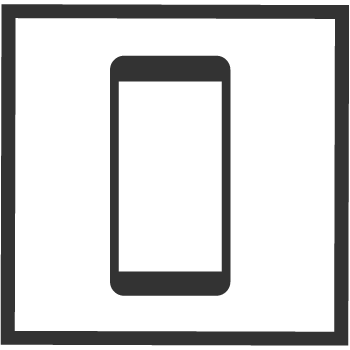
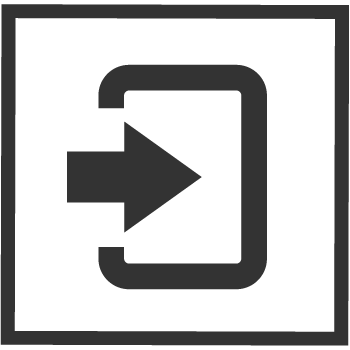
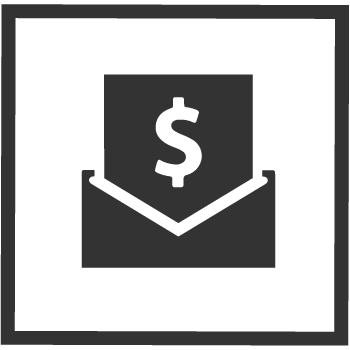
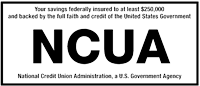 Your savings are federally insured to at least $250,000, and backed by the full faith and credit of the United States Government.
Your savings are federally insured to at least $250,000, and backed by the full faith and credit of the United States Government.
 Equal Housing Lender - We do business in accordance with the Federal Fair Housing Law and the Equal Housing Opportunity Act.
Equal Housing Lender - We do business in accordance with the Federal Fair Housing Law and the Equal Housing Opportunity Act.